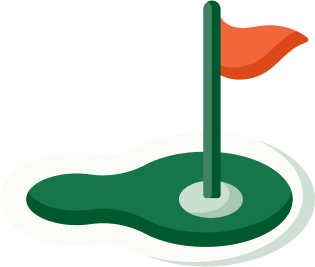Projector Buy Guide
Projector Buying Guide For Your Golf Simulator

See Our Related Articles:
Spornia Golf Simulator 7-Step Buying Guide & Set-Up Examples
Garmin Approach R10: Portable Launch Monitor Set-up Tips
An important decision when you're setting up your home golf simulator is whether to buy a projector, and if so, which one?
Many of our customers start off using their Garmin Approach R10 (or other launch monitor and simulator) connected to their cellphone, laptop, tablet or TV monitor. This is an easy and affordable option, but the disadvantage is that you need to look across to your device after you've hit your shot, to see the results.
Having a projector can take your simulator set-up to the next level.
Combined with one of our white target sheets, you can project directly onto the impact screen and see the course you’re playing, your ball flight and key stats right in front of you. It's the next best thing to being on the course.
*Note: There are two ways to decide which projector to buy: Do all of your own research (see below!); or just ring or visit a projector store, describe your situation, and ask for their recommendations.
If you are asking for recommendations, it's worth quickly reading the section on Aspect Ratios below first...).
Shop Spornia Golf Simulator Bundle
Key considerations when buying a projector
-
Budget.
Projectors don't come cheap, and you're looking at anywhere from $600 to $4,000 or more. Generally you get what you pay for - the more you pay, the better quality imaging and performance you get.
-
Location & Light.
One of the great things about a Spornia-based Golf Simulator is that it's portable, so you don't need a dedicated space - you can set up in around five minutes, play a round, and then pack it away.
But choosing the right location to set up is important, because:
- You need enough space to swing freely
- Excessive light can wash out the projected image, so a darker space will create a more realistic virtual golf experience.
-
Mounting - Floor or Ceiling? Short-Throw or Long-Throw?
A ceiling mounted short-throw projector is generally the preferred option (mounted 3.5 to 4 ft back from the screen), because it gets the projector out of the way and eliminates shadows.
However it’s not aways possible to install a ceiling mount, so the alternative is to place your projector on the floor, or a low table or stand. This is the simplest and cheapest option, but using a long-throw projector will introduce shadowing so most experts recommend a short-throw projector.
However you will need the projector offset from the centre of the screen, so make sure your model includes offset and keystone adjustment options. You may also want to consider buying a projector enclosure, to protect it from the odd hosel rocket :)
-
Projector-To-Screen Distance?
You can easily measure the correct distance from your projector to your screen using this very cool Projector Throw Distance Calculator from the team at Projector Central. You can either search by projector type, or input the throw distance and screen size.
-
Aspect Ratio.
Aspect ratio describes the shape of the projected image, or the ratio of width to height. It's very important to consider the relationship between your projector's aspect ratio, your screen's aspect ratio, and that of your simulator software.
In the olden days, most projectors had a 4:3 ratio, but the majority of projectors now project in a widescreen ratio of 16:9 or 16:10.
However, some golf simulator software only displays at 4:3 ratio (a squarer image), and if you're using a Spornia net and white target sheet, your screen will be square, or 1:1.
While there are no projectors with an aspect ratio of 1:1, in most cases you can adjust to this aspect ratio via your projector or source (laptop, cellphone etc) settings.
Alternatively, you can use a projector with a ratio such as 4:3 or 16:9 and have part of the image project off the sides, or accept the presence of 'masking bars' (black bars at the top and bottom of your screen).
- Resolution
Projector resolutions include Standard, High, Full HD, Ultra HD and 4K. The majority of golf simulator projectors are Full HD resolution - also known as 1080p (1920 x 1080) - and these options are more affordable and provide great image quality.
More recently golf simulator projectors are Ultra HD or 4K projectors, which provide 4 times the pixels of a 1080p projector, but they are much more expensive and may not provide significantly more bang for your buck.
-
Brightness (Lumens).
How bright your projector needs to depends on a number of factors, including;
- the amount of light in your room
- the distance from your projector to the screen
- the quality of image required.
As a general rule you need a projector with at least 3,000 ANSI lumens, otherwise you will need to be playing in the dark!
We hope that helps - as always, email or call if you have any questions.
Shop Spornia Golf Simulator Bundle
If you'd like to dive even deeper into golf simulator projector research, see below for some useful articles and videos:
Golfstead (USA) - 8 Best Golf Projector Simulators - 2023 Reviews & Buying Guide:
My Golf Simulator - Best Golf Simulator Projector 2023 - 8 Step Buying Guide & Set-up Examples (*Warning: VERY Detailed!)